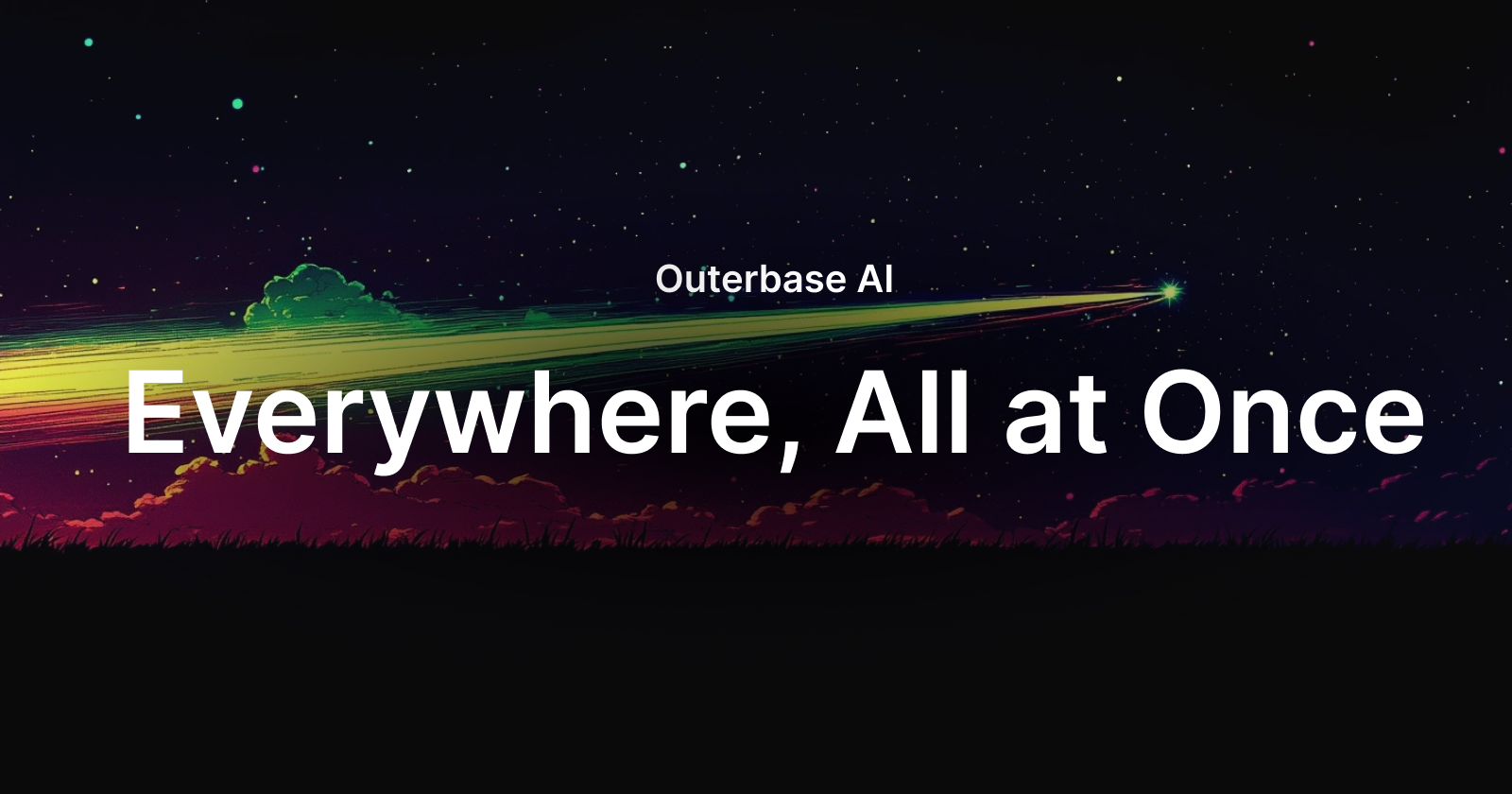If you’ve paid any attention to any tech releases in the past year you know that AI isn’t special anymore—it’s an expectation. Saying you have AI is akin to saying you have a website; it’s just part of doing modern business. So, if everyone has it, how can you make it stand out?
At Outerbase, we’ve made AI a core part of our offering, not a feature on the side. Whether you’re writing a SQL query, exploring data, or creating charts, AI helps at every step. It’s designed to reduce friction, so you can focus on what matters—your data.
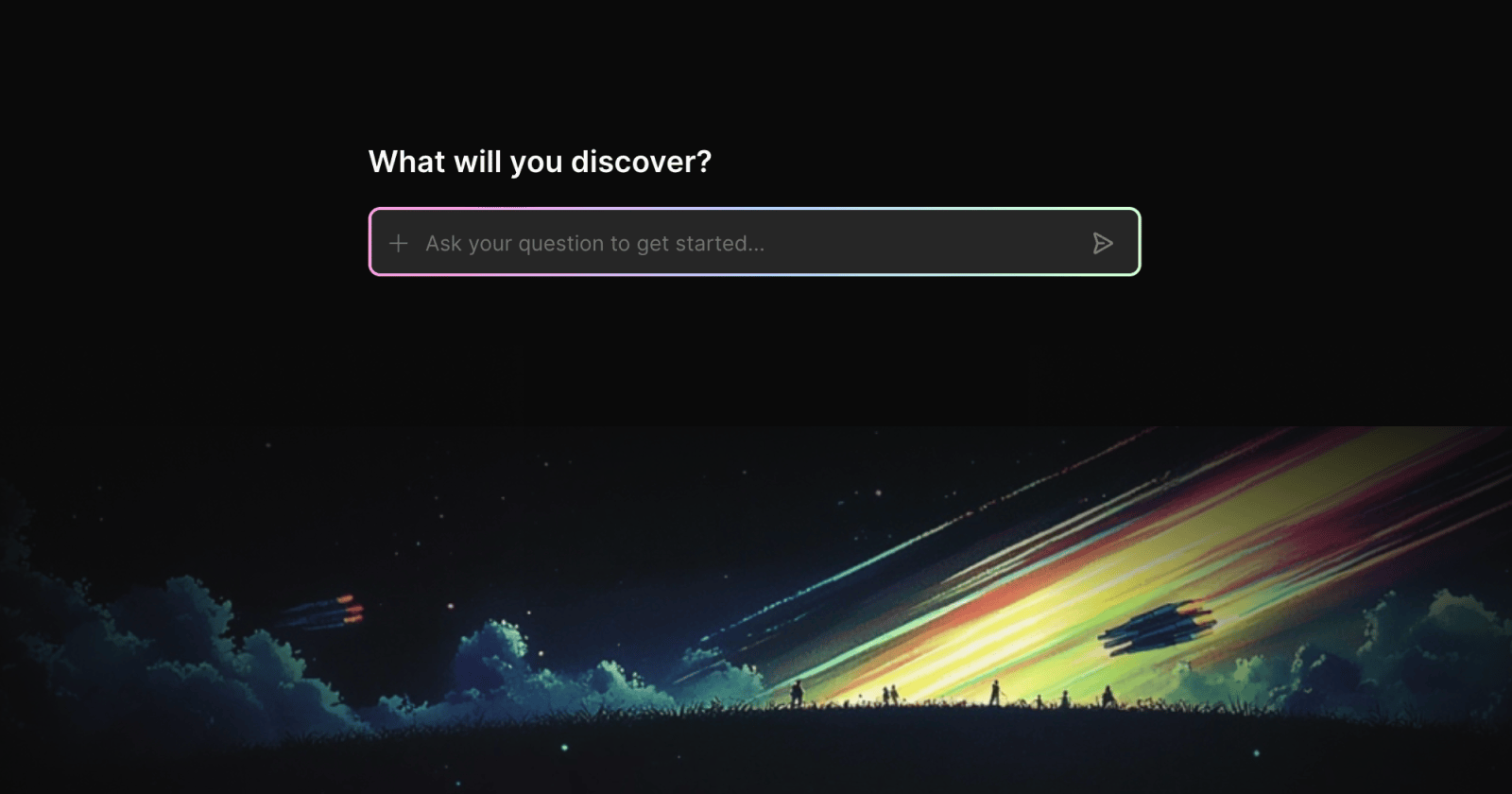
A Clean, Focused Interface
We’ve reimagined how databases and AI should work together. The interface stays out of your way, giving you room to focus. Subtle animations guide you to where AI can help, and empty pages have been replaced with helpful AI inputs that help you start working immediately. Everything is designed to get you closer to insights, faster.
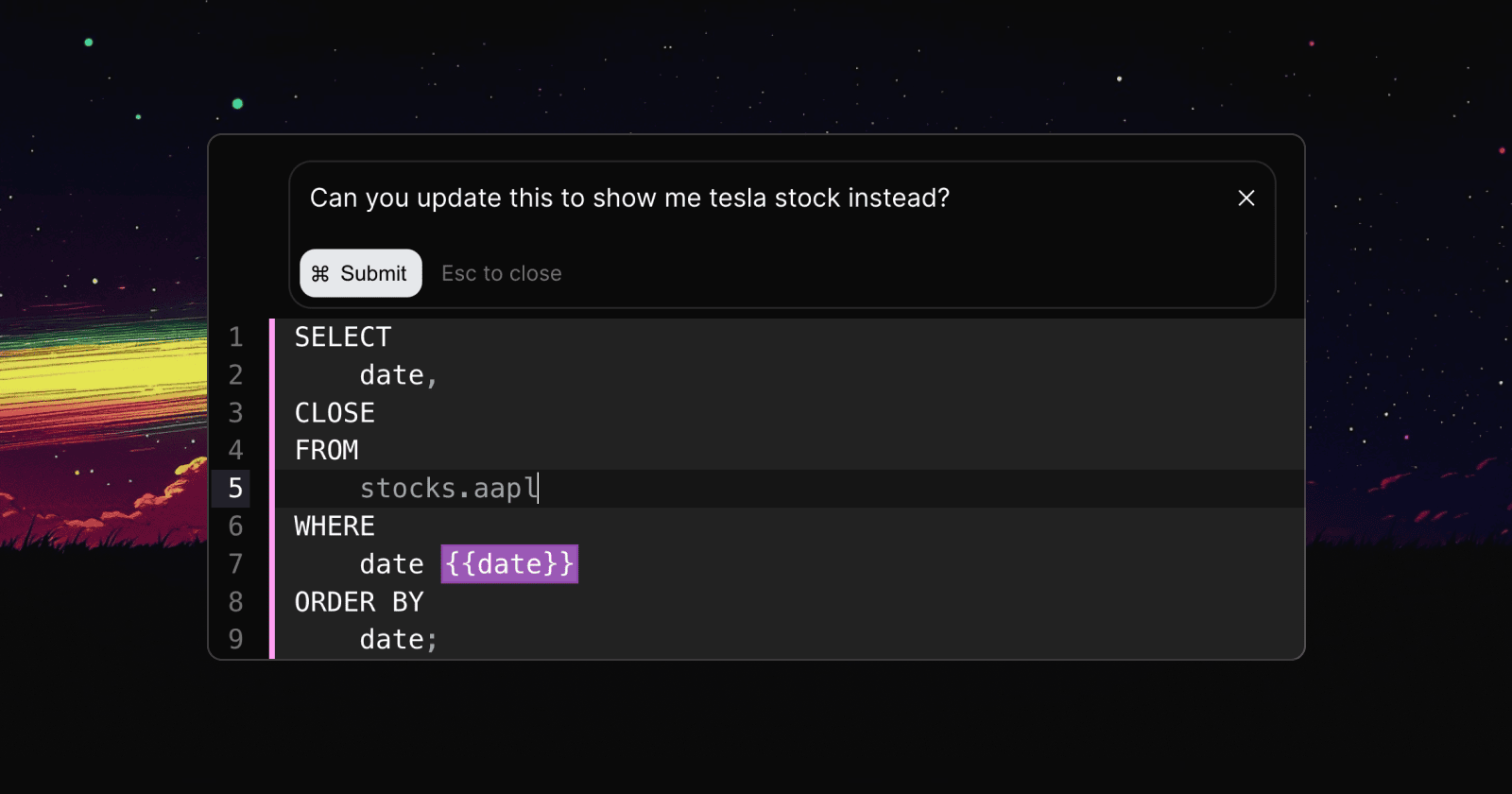
In-Line Query Editing
Editing and generating queries shouldn’t feel like a chore, and now it doesn’t. Highlight any part of your query, press Command + B, and make your changes right there. You can iterate freely without breaking your flow. When AI gets the query right, simply run it.
This feature brings editing closer to the way you think—quick, responsive, and without unnecessary steps.
Data Catalog + AI
The data catalog isn’t just a reference anymore, it’s the backbone for how AI works across Outerbase. Every suggestion or query AI generates uses the schema and definitions you’ve already defined. This means you always know exactly how AI is interacting with your data.
Outerbase’s AI only uses the structure you’ve built—it doesn’t store or send any of your actual data externally. This transparency keeps you in control while making AI a natural part of your workflow.
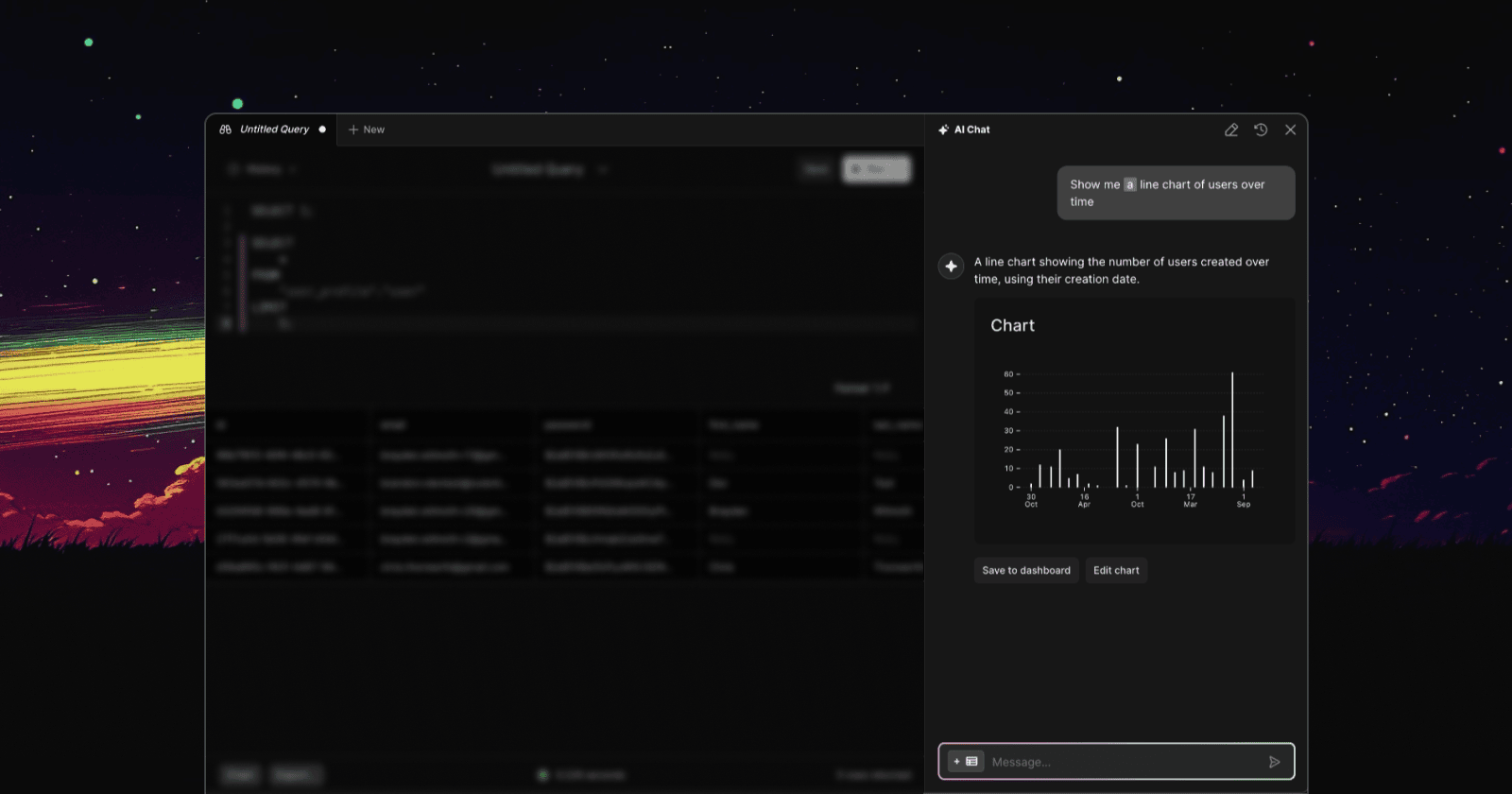
Conversational Querying
Sometimes, even getting started can be overwhelming. That’s where conversational querying helps. Hit the star icon in the upper-right corner or press Command + / to ask a question in natural language.
You can:
Scope it down to the exact tables and schema you need.
Get suggestions for the next step in your analysis.
View your query history and revisit previous work.
Our AI experience has never been about replacing SQL; it’s about helping you get answers faster while staying in control, all being driven by editable SQL in the background.
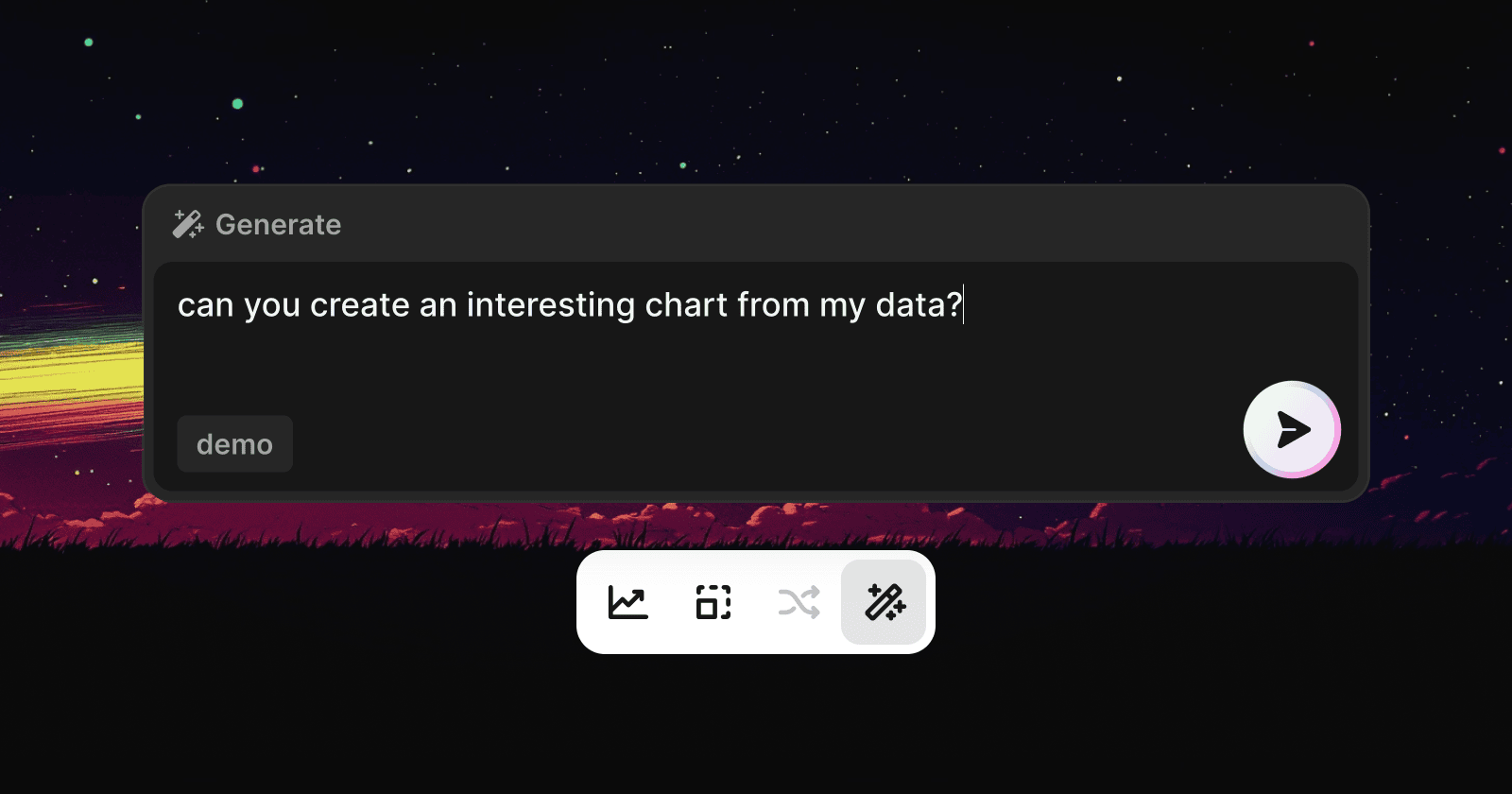
Charting Made Simple
Creating a chart should be as easy as asking for one. With the new chart generation tool, you don’t need to switch apps or fiddle with templates. Look for the magic wand icon 🪄 in the floating action bar, describe what you want, and let AI handle the rest.
Once your chart is ready, you can edit it directly—just like you would with a query. No need to start over if you want to make changes. It’s quick, flexible, and works across all your data sources.
How to Start Using AI in Outerbase
All these updates are ready for you to use:
For in-line editing, press command+B.
For conversational querying, hit the star icon or use command+/.
For charting, look for the magic wand icon in the floating action bar.
No tutorials are needed. The features fit naturally into your workflow, so you can explore them as you go. What’s important is that all of these features work together in Outerbase to provide the most intuitive AI database experience possible.
A New Way to Work with Data
Outerbase AI isn’t just another feature—it’s a better way to work. It doesn’t replace SQL, charts, nor your expertise. It simplyreduces the friction so you can spend more time getting to answers.
If you haven’t tried it yet, sign up today and give it a whirl. See how much simpler working with your data can be.
Have feedback? Let me know what’s working for you or what could be better — I’d love to hear your thoughts.